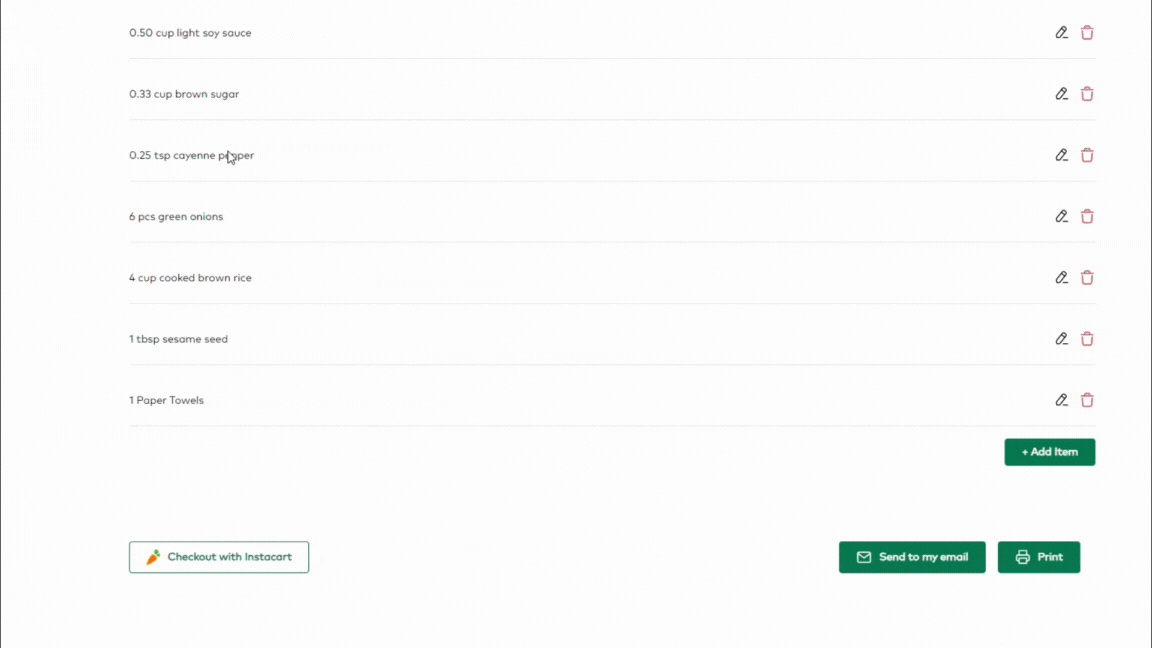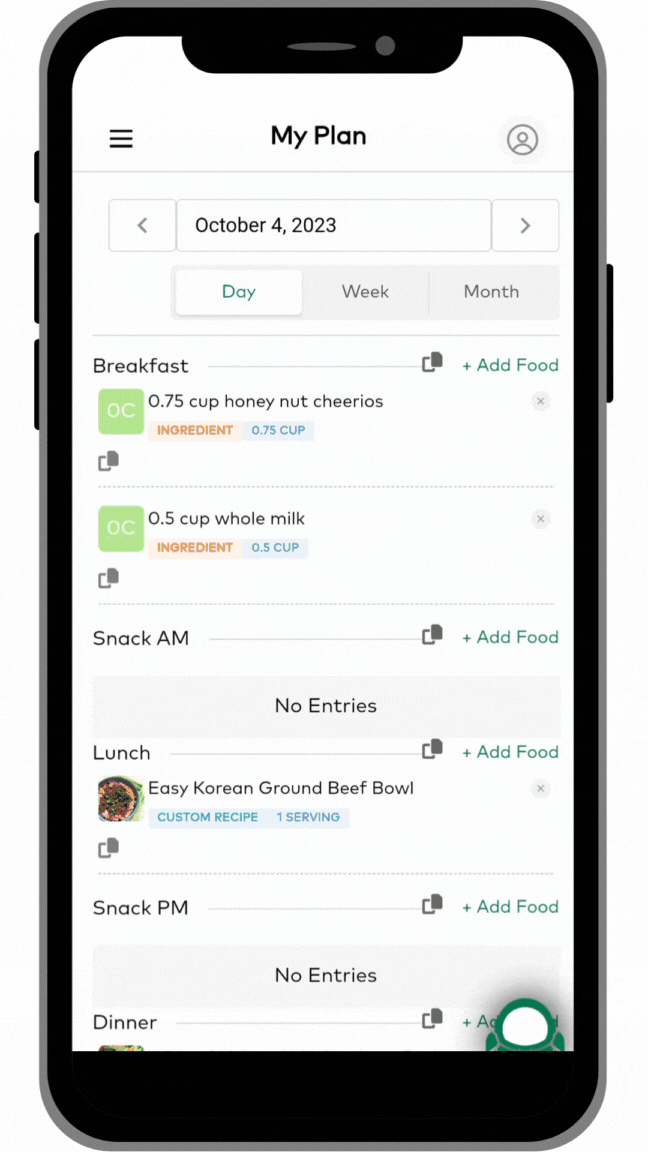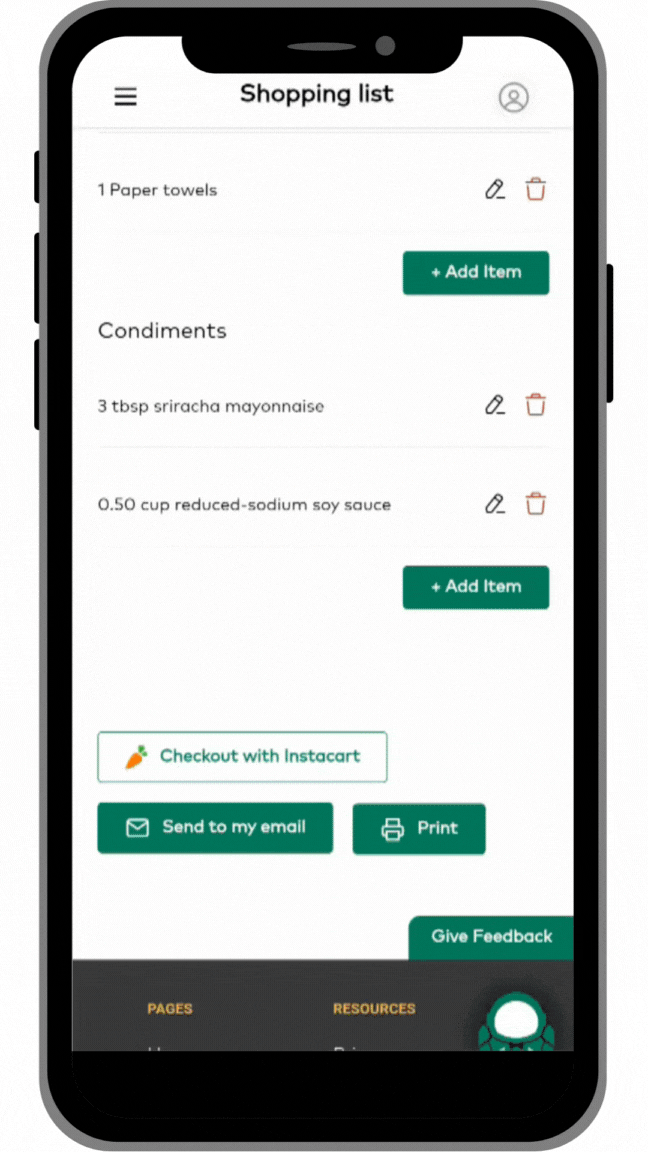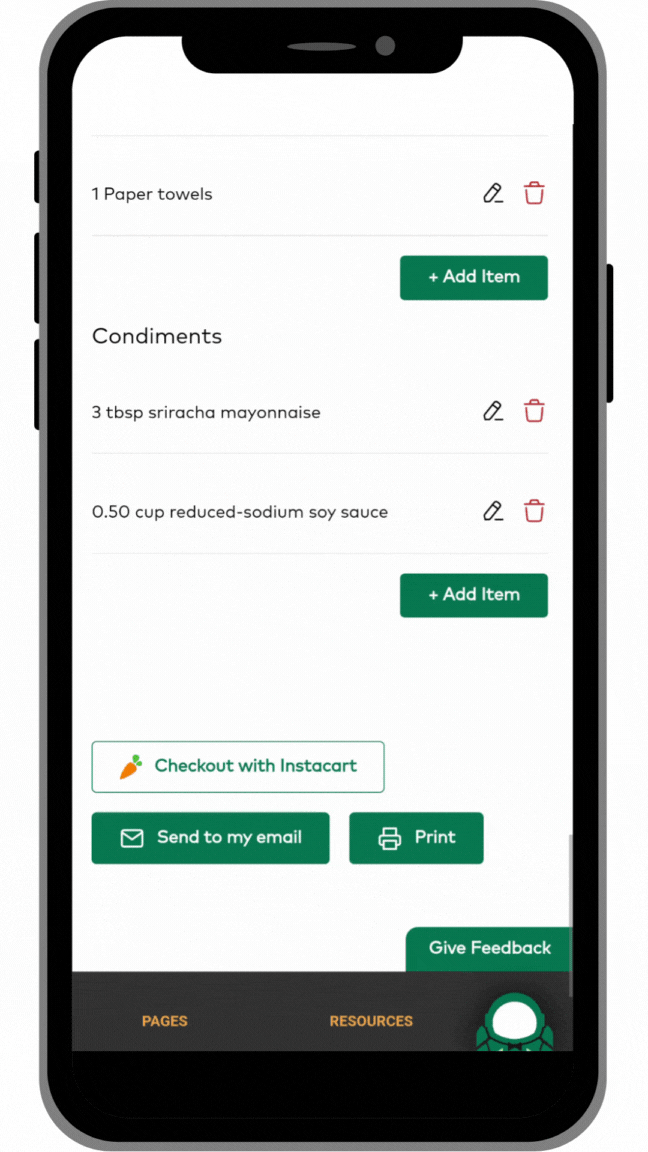Getting Started: Make A Shopping List
The shopping list feature allows you to put together a shopping list from your meal plan in just a few clicks and then either send it to Instacart, email it to yourself, or print it. This article will show you how to generate a shopping list from the items on your meal plan.
NOTE: Your shopping list is pulled from the items on your “My Plan” calendar. You need to have items added to your calendar in order to create a shopping list. See this article from earlier in this series to learn how to add items or your calendar.
Generate A Shopping List
Once you have some items on your meal plan calendar, go to the shopping list generator by clicking on the shopping cart icon in the main menu. Pick a date range for your shopping list and click generate. The system will pull all of the ingredients from all of the meals and foods on your calendar in that date range and create your list. You can choose to see it by sorted by recipe or by shopping category (such as meats, produce, etc).
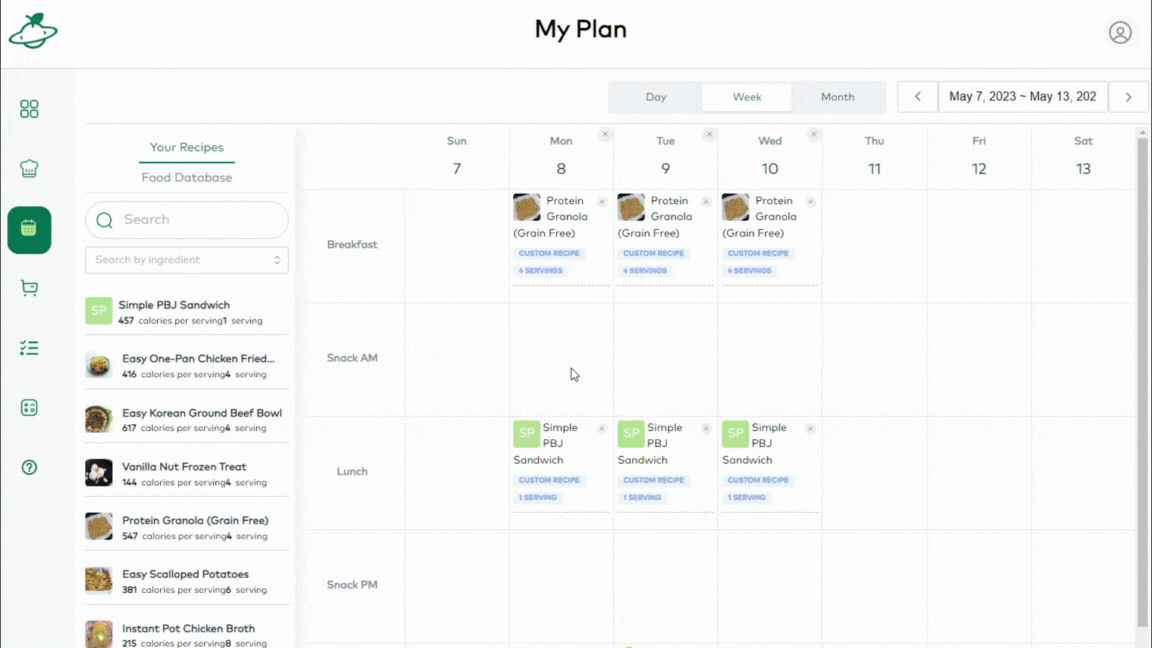
Modify Shopping List
Now you can modify your list by editing items, deleting items or adding items. You may want to delete items you already have in your pantry, add some non-food items or items that aren’t on your meal plan, or change the quantity of an item on the list.
Checkout With Instacart
Once your list is like you want it, you can use the Instacart integration to send your list directly to your Instacart account (optional).
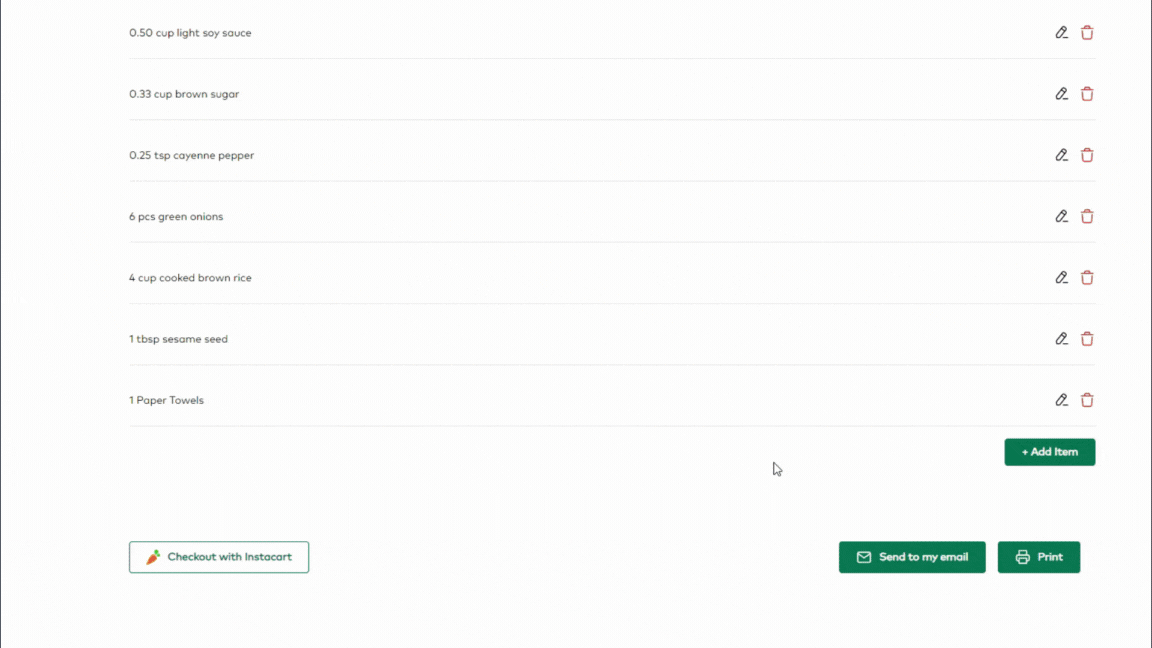
Email Or Print Your List
Once your list is like you want it, if you aren’t shopping online, you can print or email the list and head to the store.