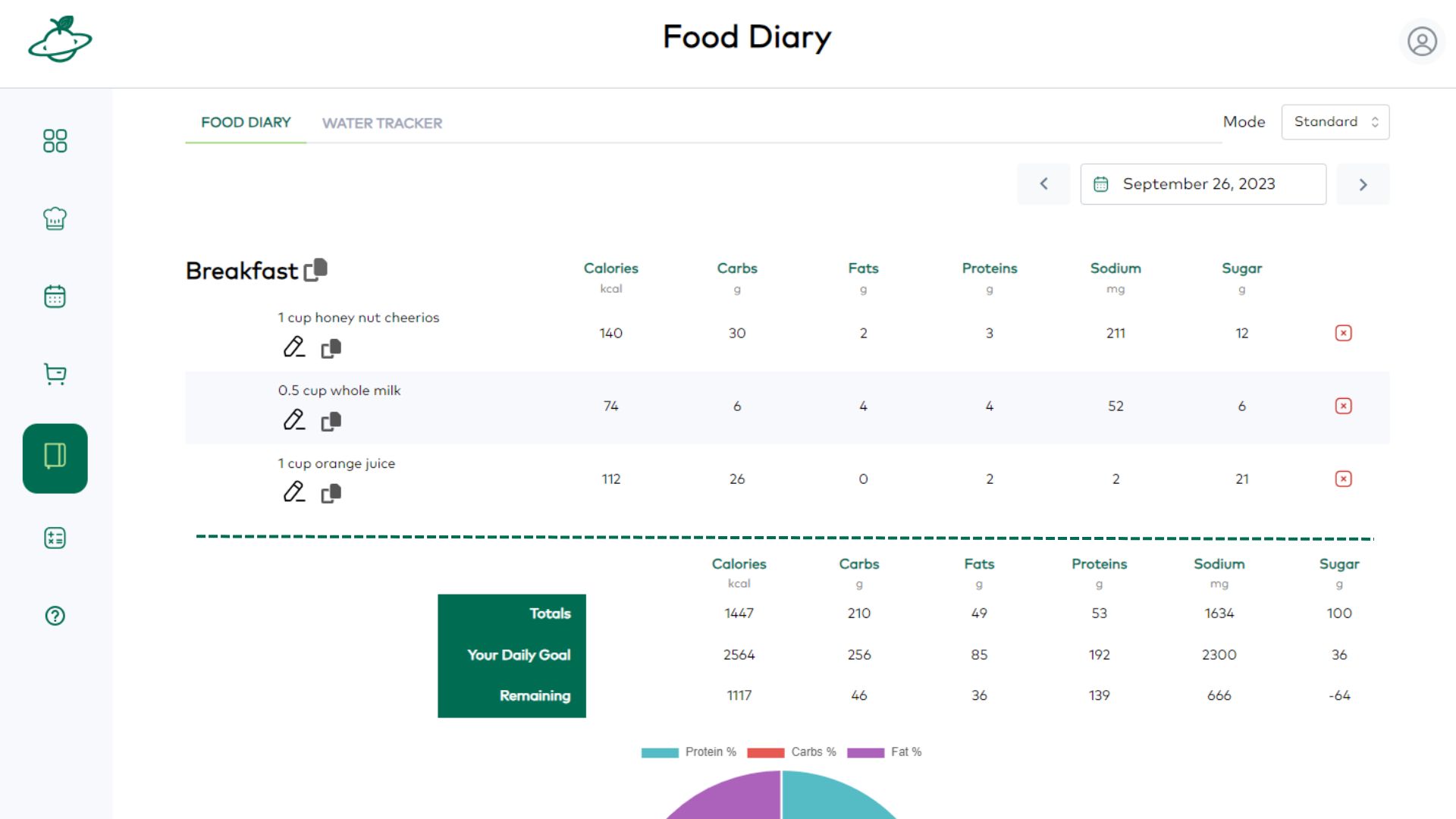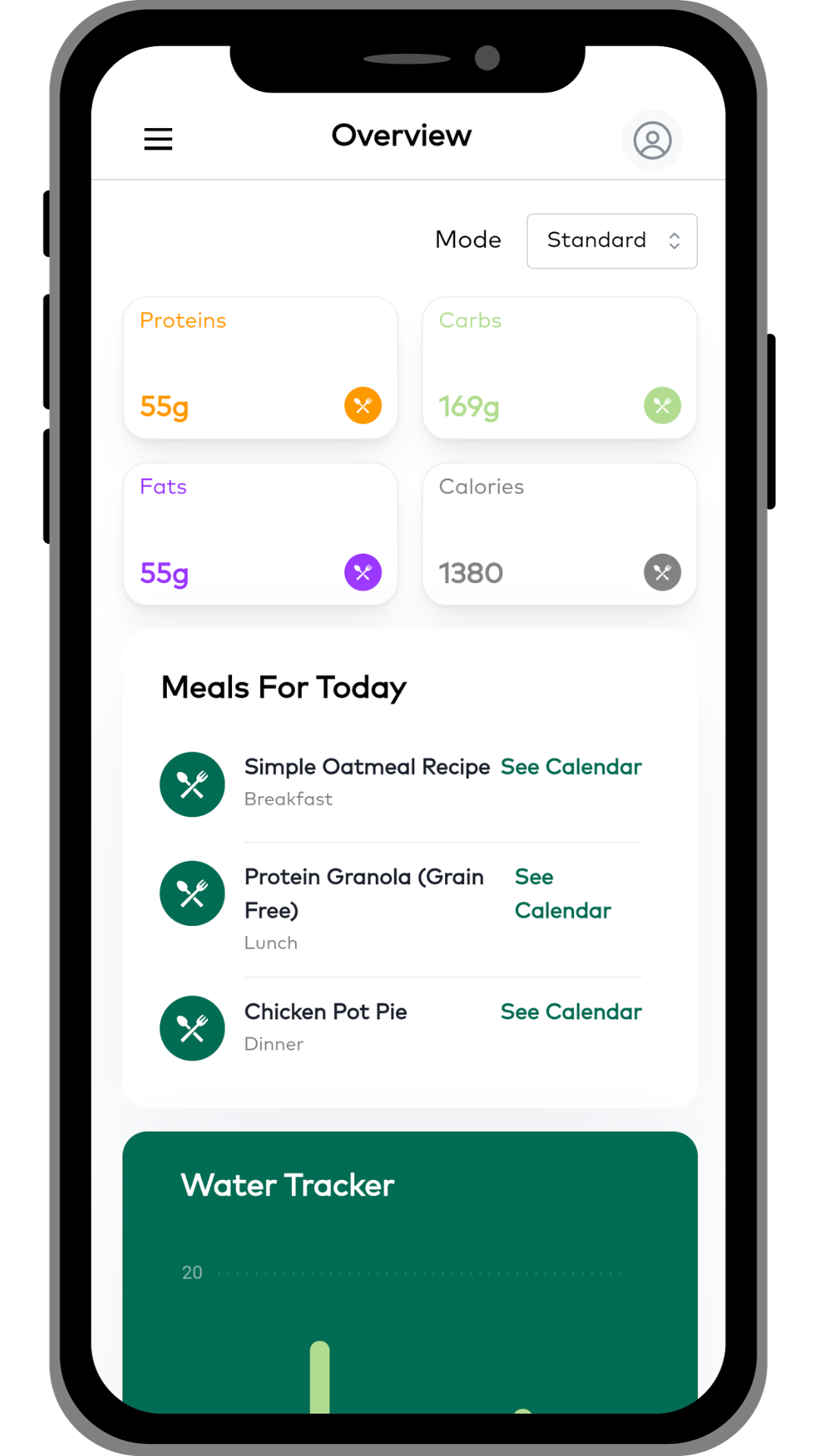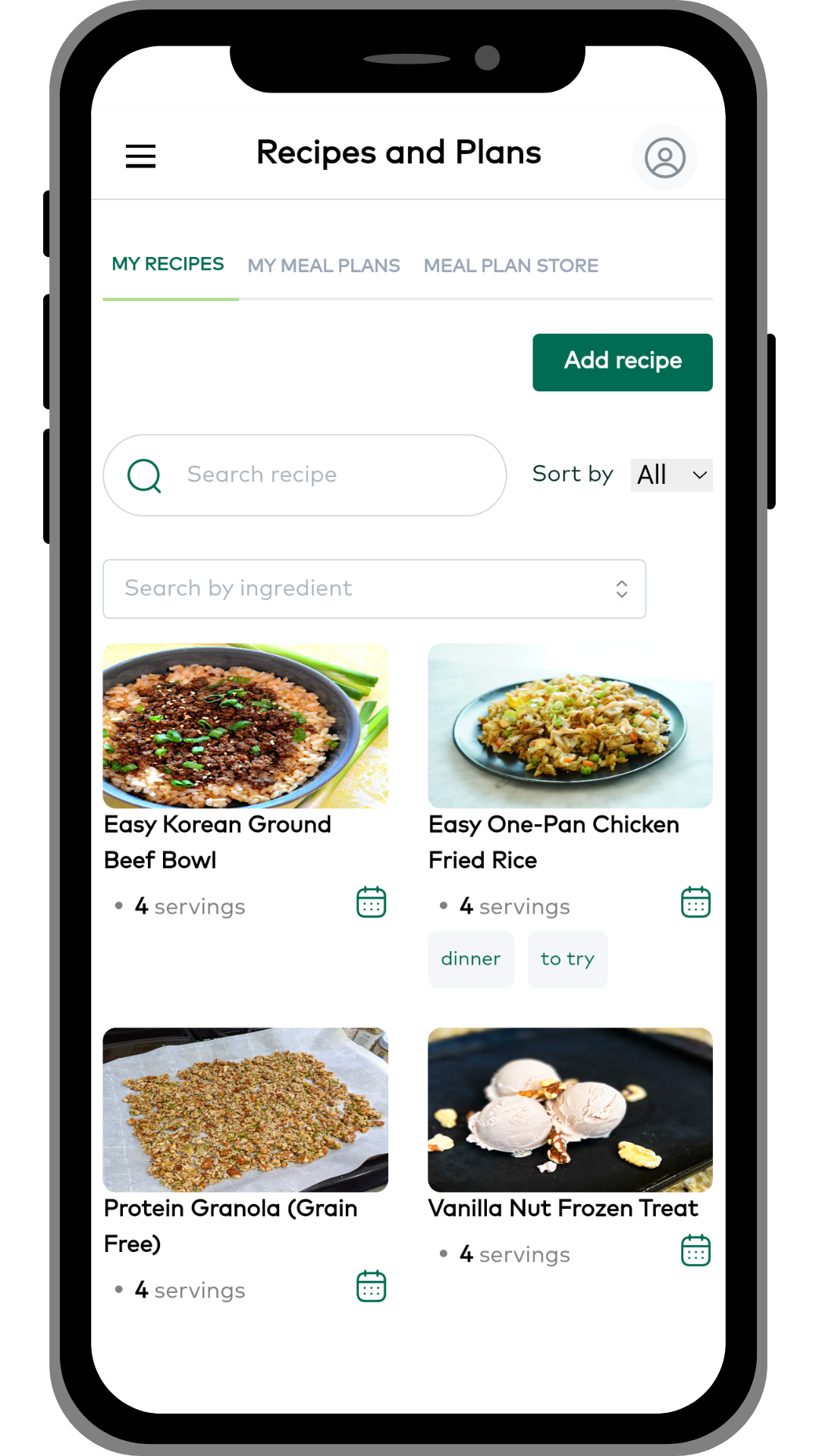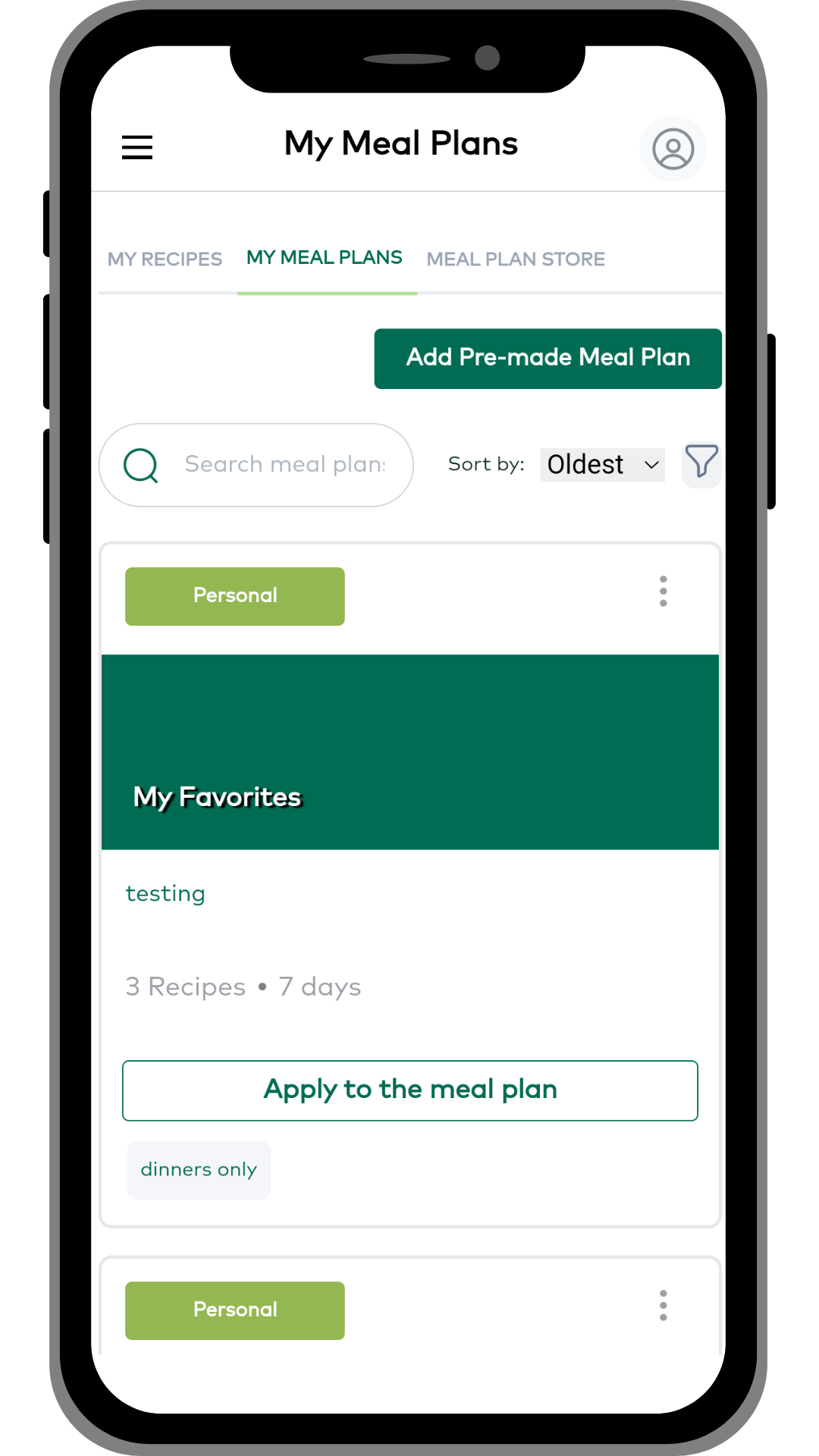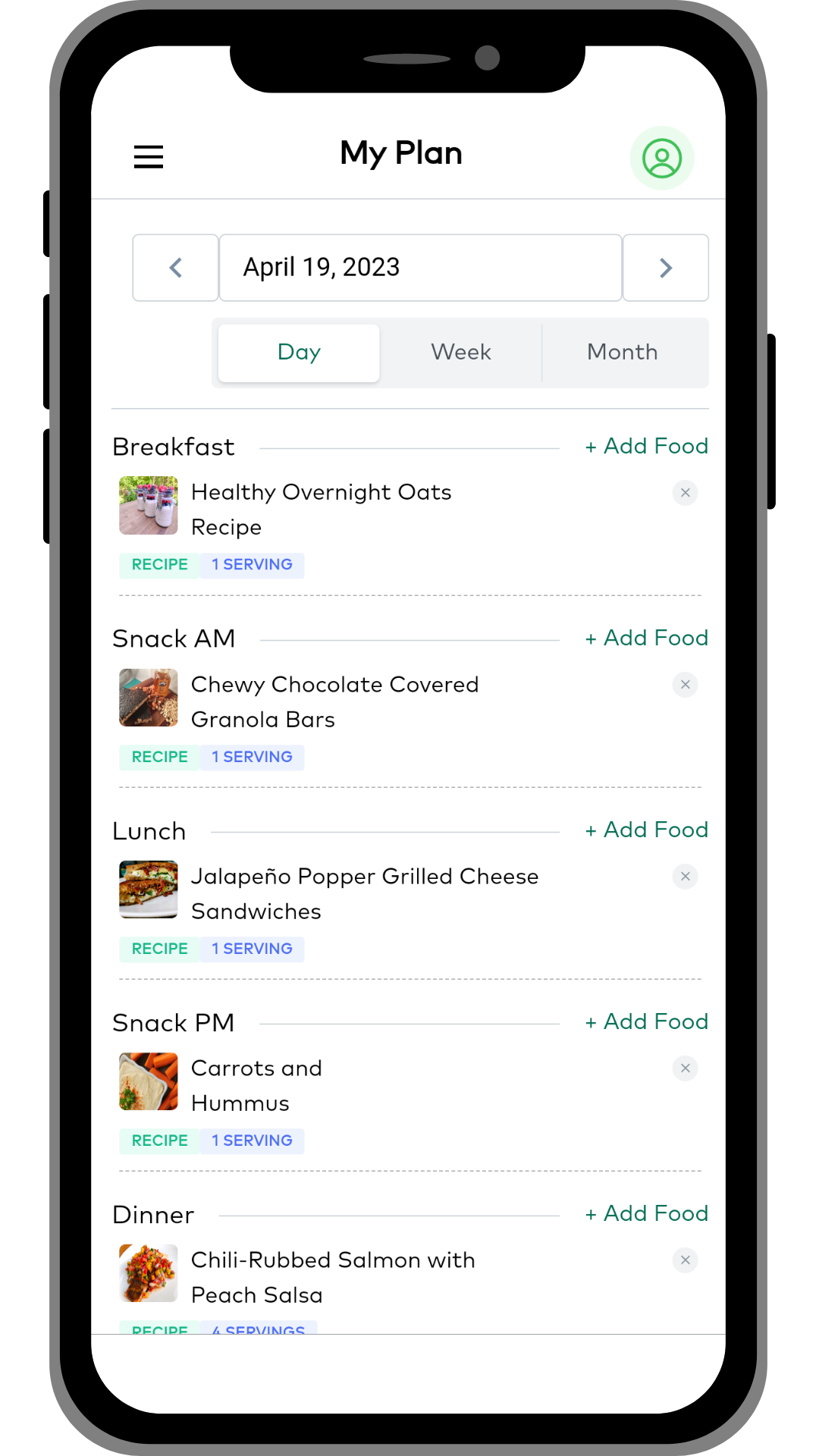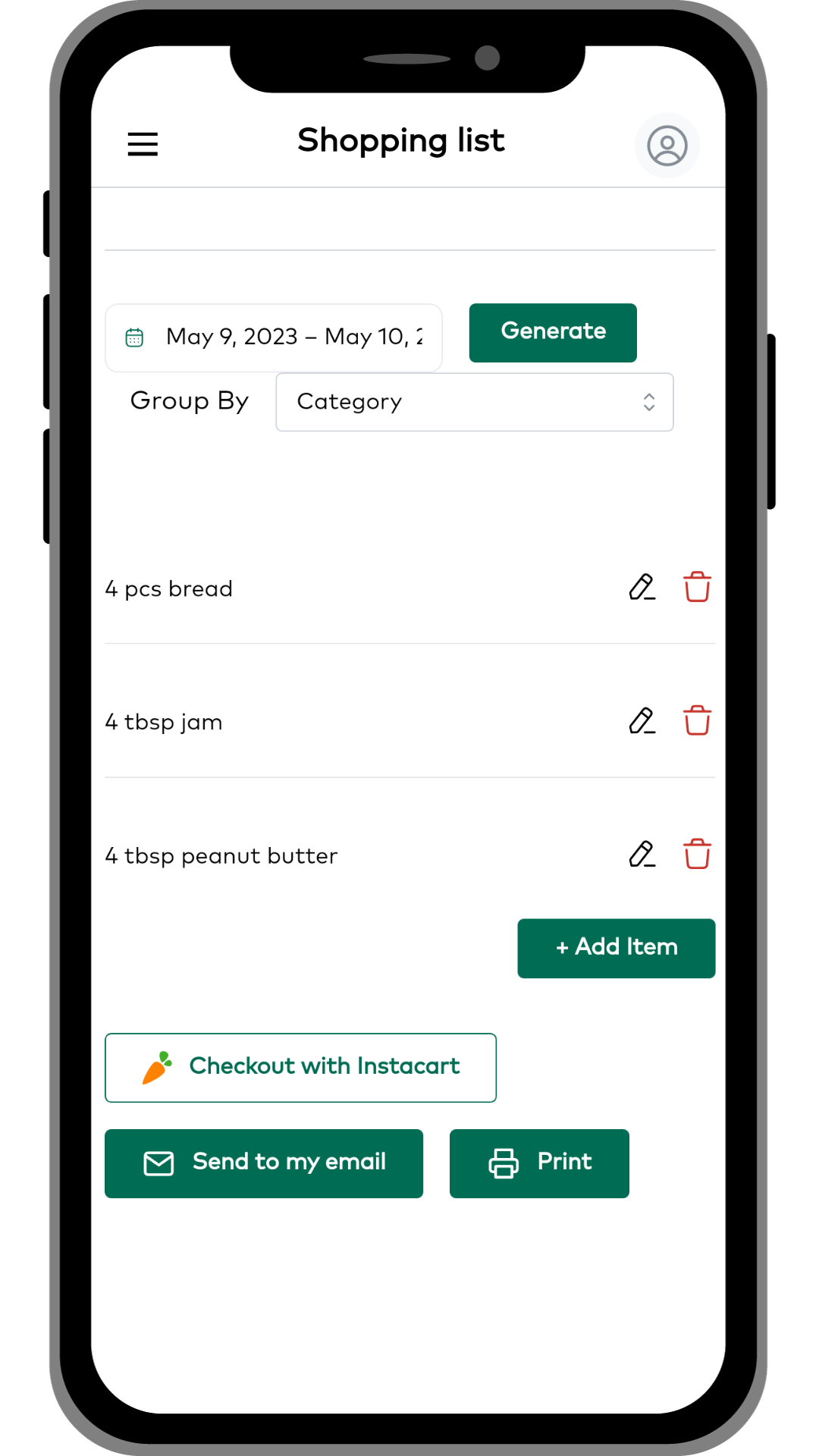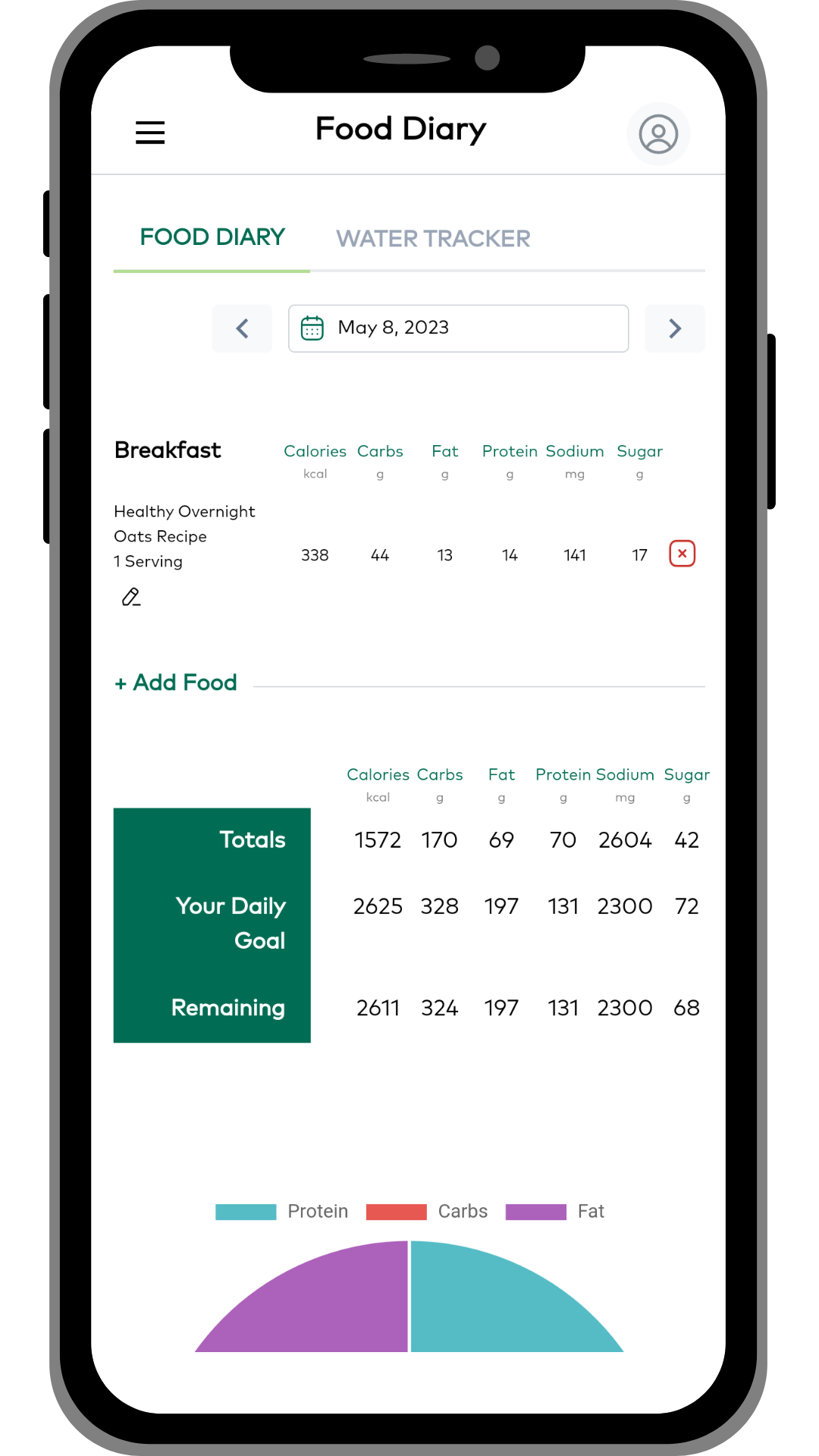Getting Started: General Overview
MyFoodPlanet is designed to help you manage your food with tools for organizing recipes, planning your meals, creating a shopping list, and even tracking your intake and macros. This article will give you a general overview of each section of the application. More detailed “how to” articles for each section are also available in the rest of the articles in our Getting Started series.
Dashboard
The Dashboard is where you are directed when you first log in and can be found using the icon with the 4 small boxes on the main menu. The dashboard gives you a quick snapshot of your upcoming meals and your food diary metrics (depending on which mode you are using).
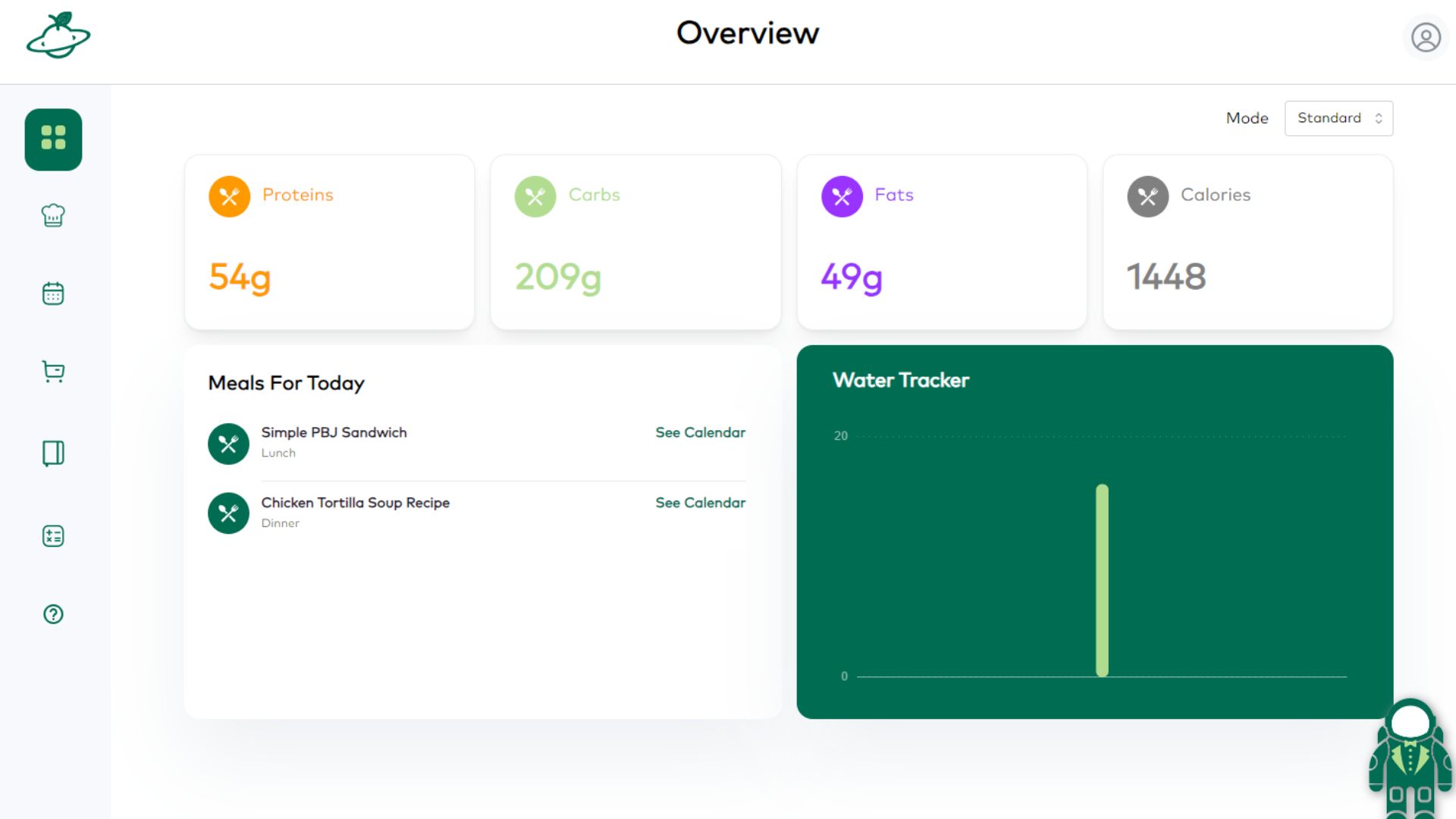
Recipes and Plans
The Recipes and Plans area can be found using the Chef’s Hat icon in the main menu. This section is where you can import/create recipes, organize your recipes, create pre-made meal plans that you can use over and over, and even purchase meal plans created by various authors.
MY RECIPES: The MY RECIPES tab under Recipes and Plans is where you’ll find all of your saved recipes. You can click the Add Recipe button to import a recipe from the web or manually enter a recipe. You can add your own tags to your recipes to help you find them. You can even add a recipe to your meal plan directly from this area. See this article for more details on this section.
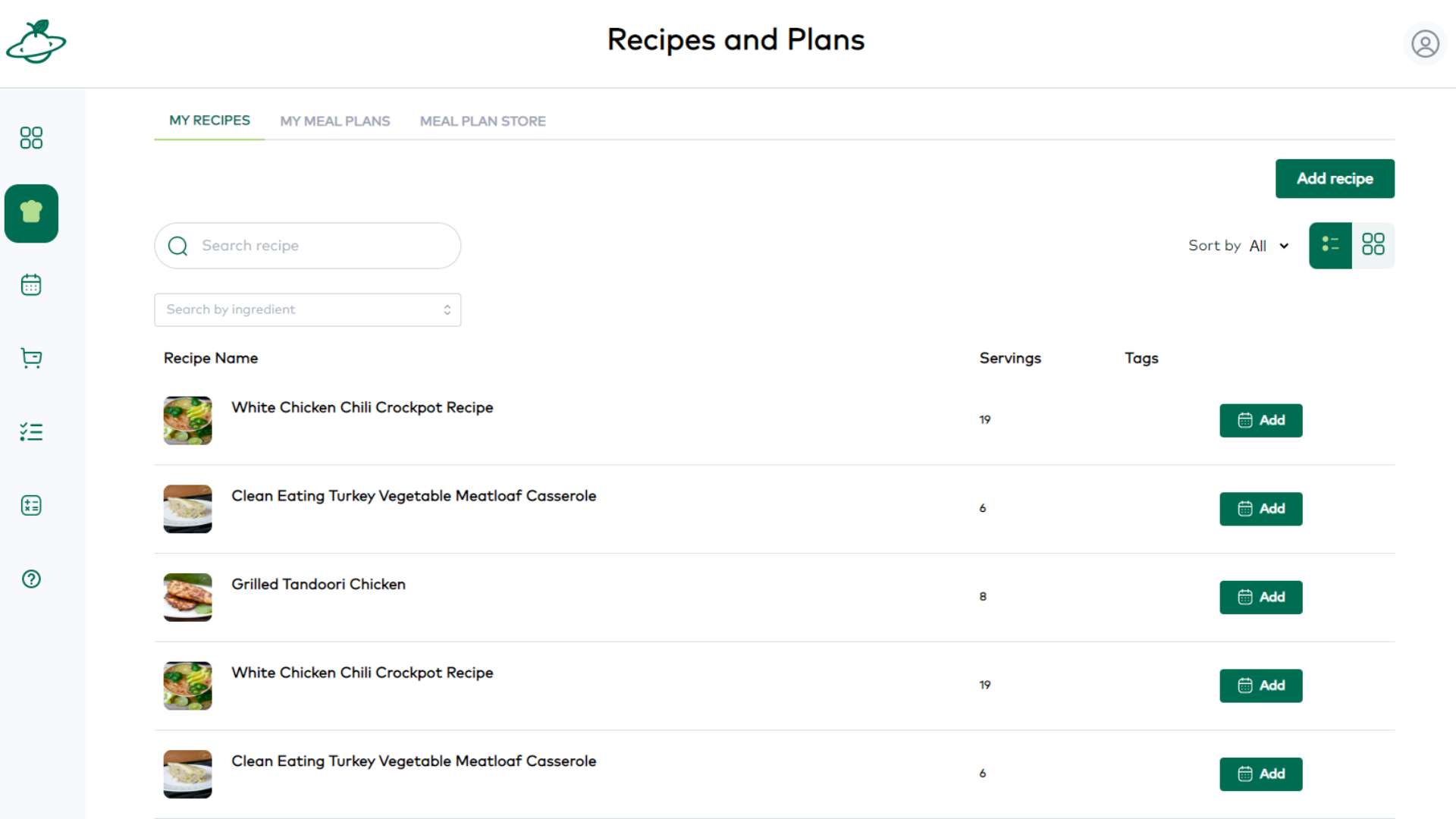
MY MEAL PLANS: The MY MEAL PLANS tab under Recipes and Plans is where you’ll find all of your pre-made meal plans. These can be meal plans that you create to reuse anytime you want or they could be meal plans that you purchase in the meal plan store. This is not where your active meal plan is located. This is simply where you can create and store various meal plans that you can apply to your active plan. If you have a “go to” meal plan that you like to use once a month, you could create it one time in this section and then just apply it whenever you want to use it. See this article for more on how to create pre-made meal plans.
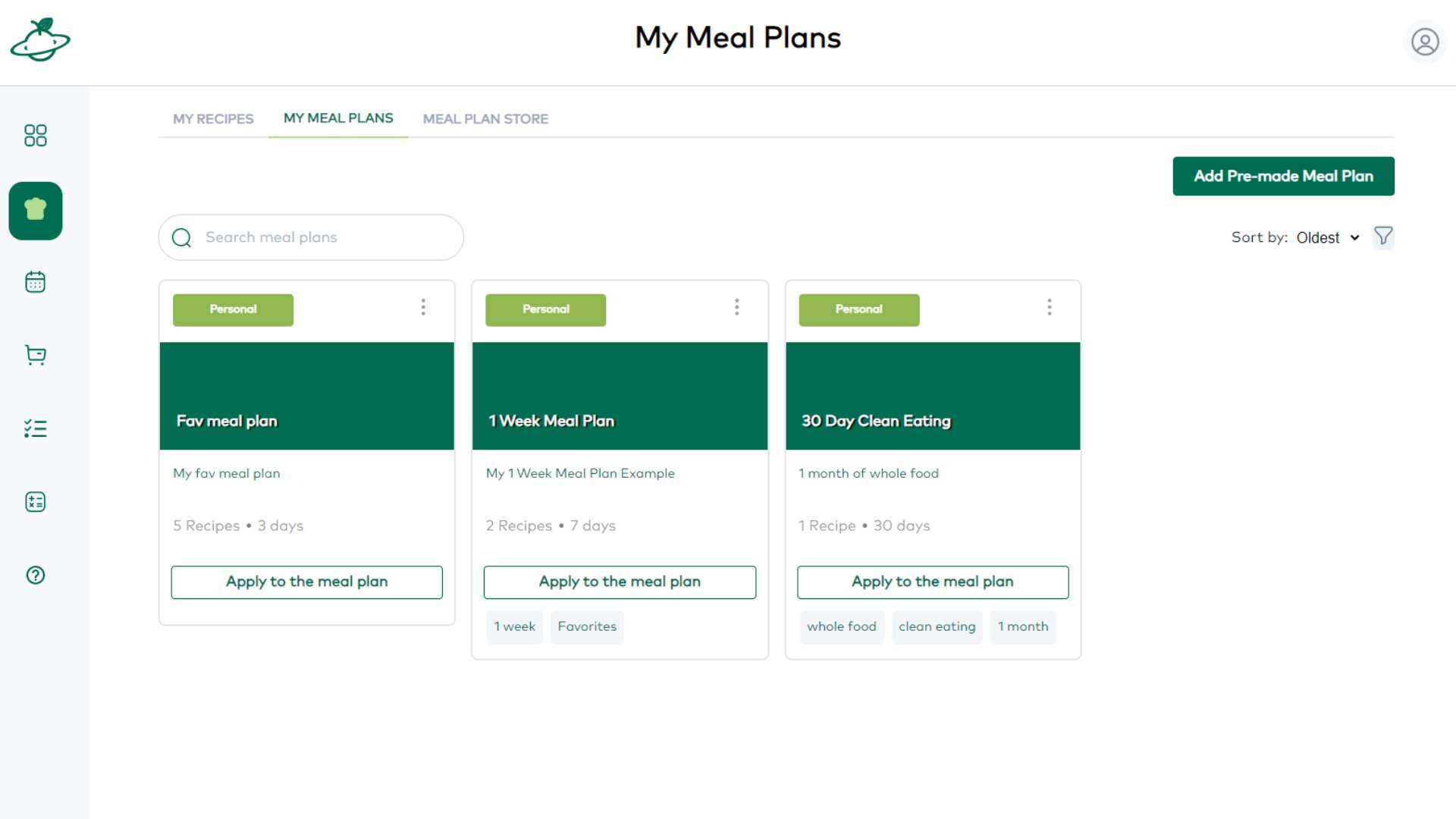
MEAL PLAN STORE: This area is a future feature. When it launches, the MEAL PLAN STORE tab under Recipes and Plans will have pre-made meal plans that have been created by different authors available for free or purchase.
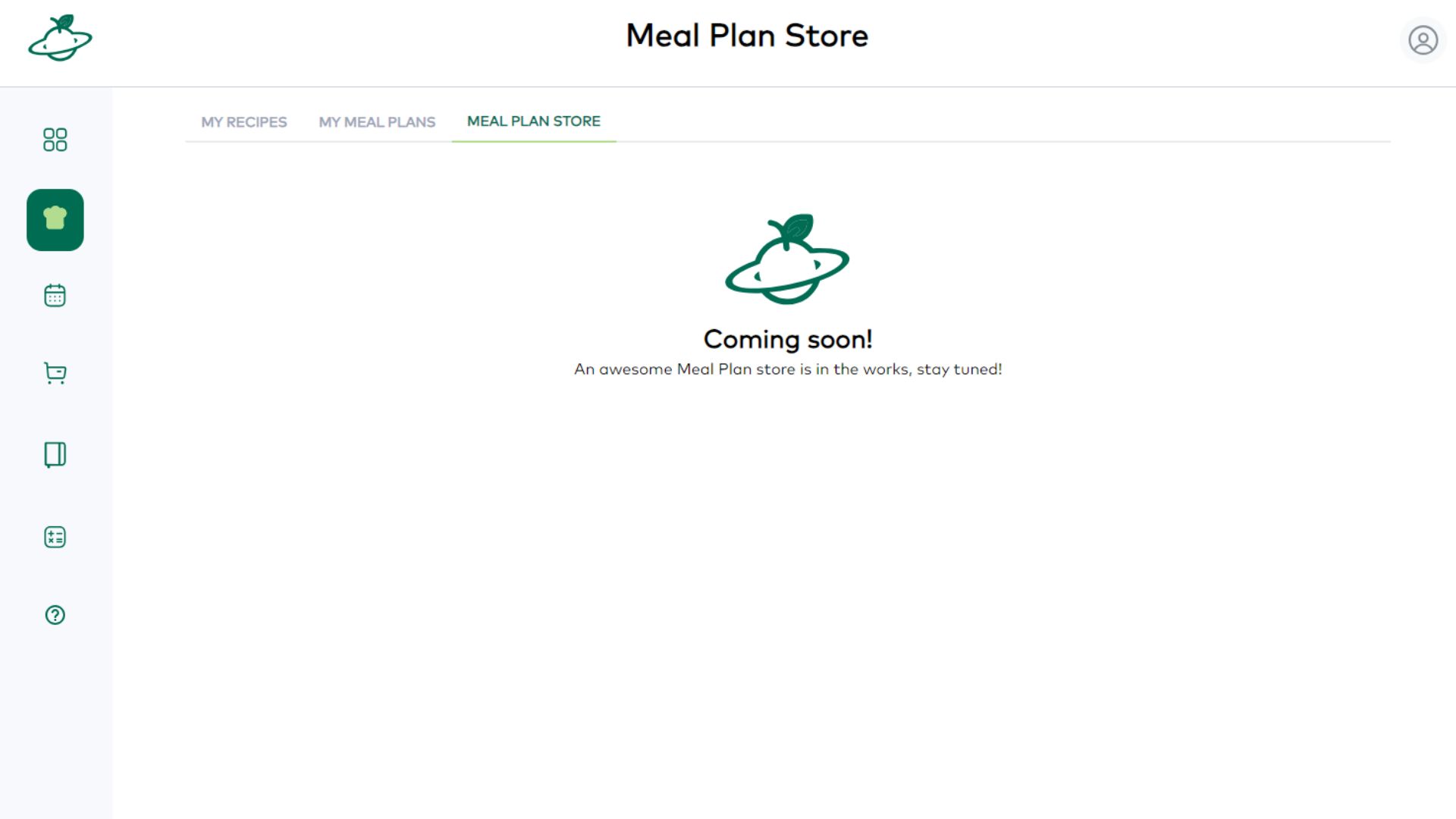
My Plan
The My Plan area can be found using the calendar icon in the main menu. This is your active meal plan area. You can drag and drop recipes onto your plan from here or see recipes you’ve added from your recipes area or pre-made meal plans area. What’s on your calendar here should be what you’re actually planning to eat.
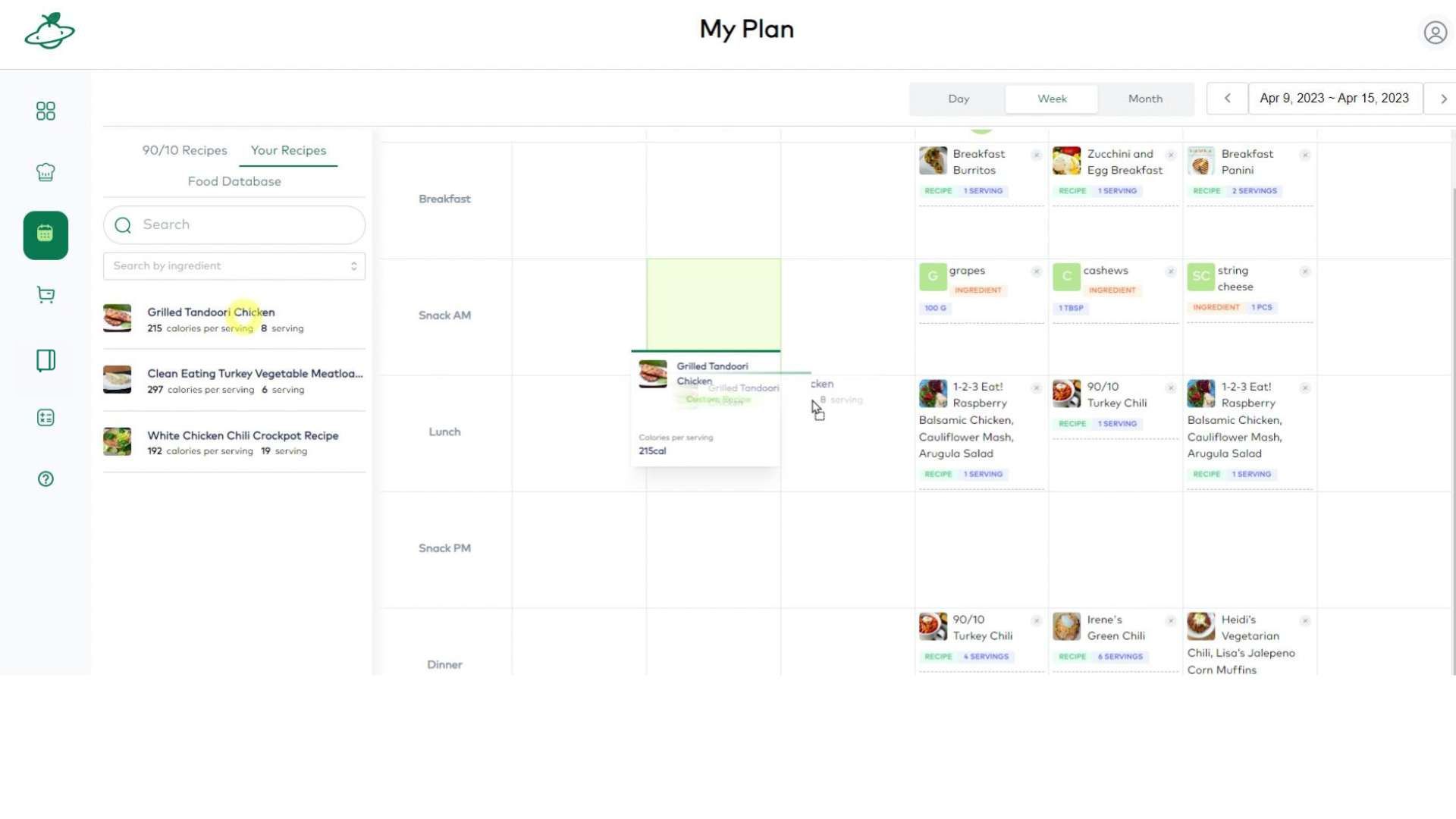
Shopping List
The Shopping List area can be found using the shopping cart icon on the main menu. Here you’ll be able to create a shopping list based on what is on your calendar in the My Plan area. You can generate a list for any date range, edit it, and then upload it directly to Instacart or choose to email it or print it.
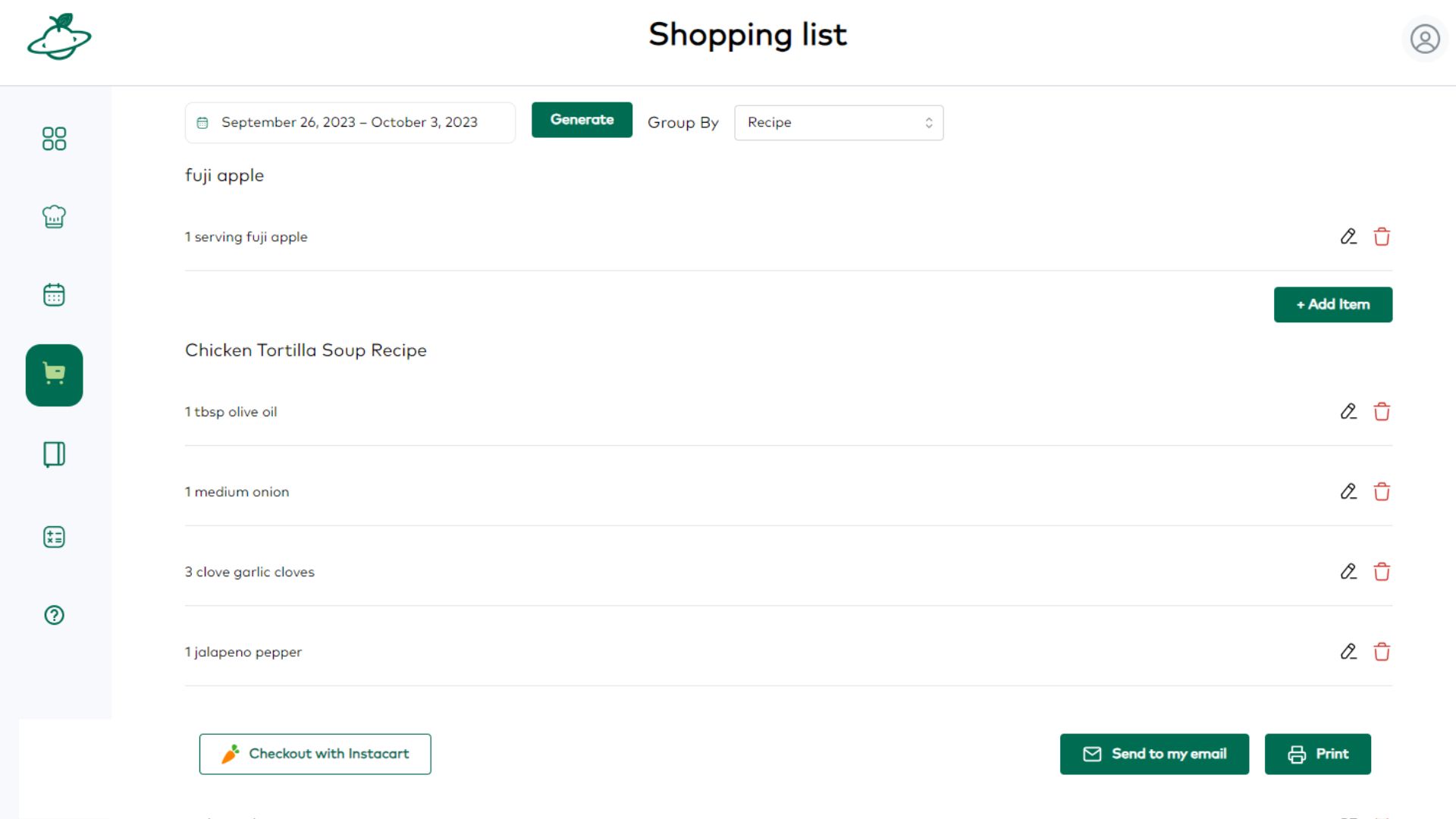
Food Diary
The Food Diary can be found using the diary/journal icon on the main menu. This is where you can track the food and water you have consumed for the day. You can add items to the diary from your meal plan, from your recipes area, or from a database of common foods and ingredients. The diary will show metrics at the bottom depending on which mode you use.