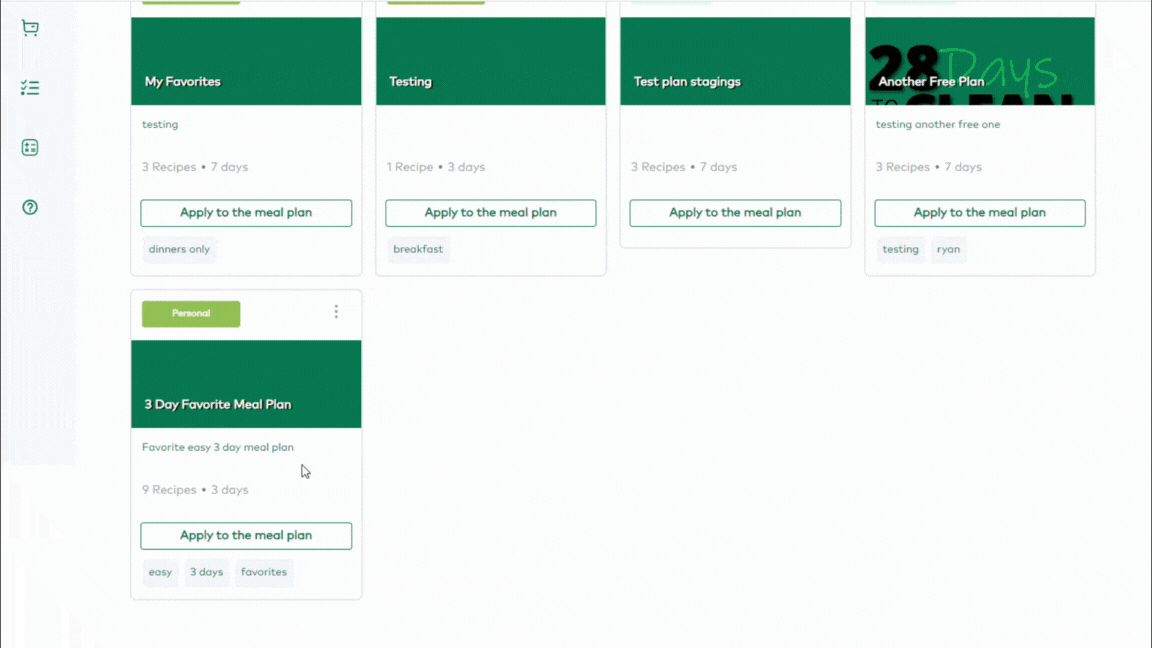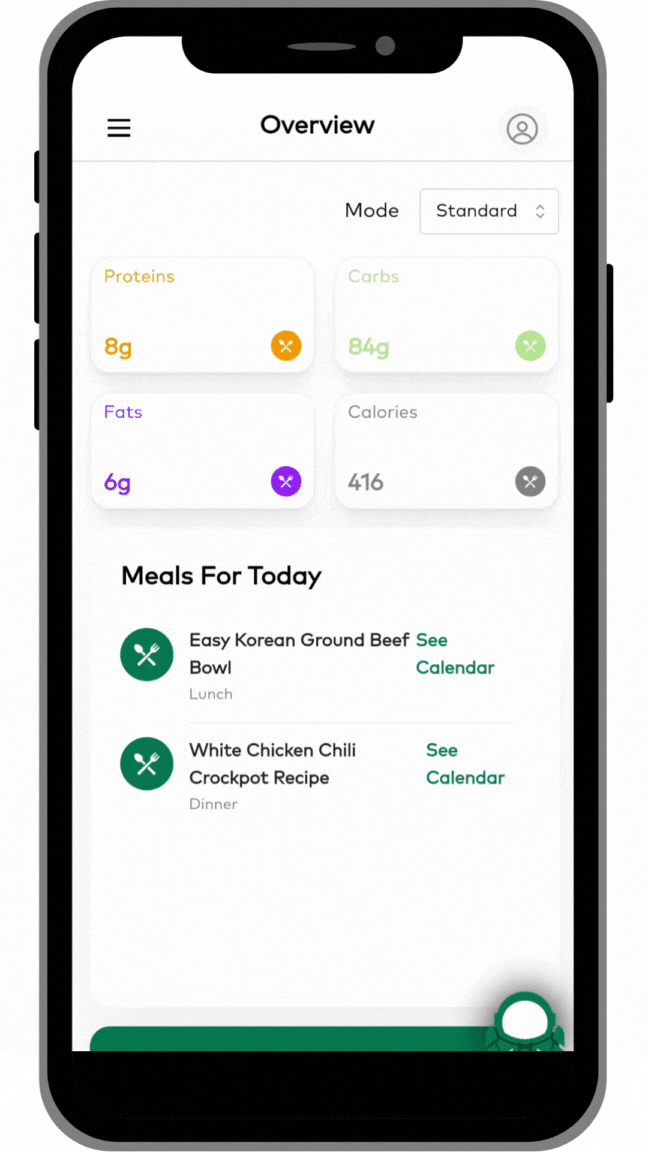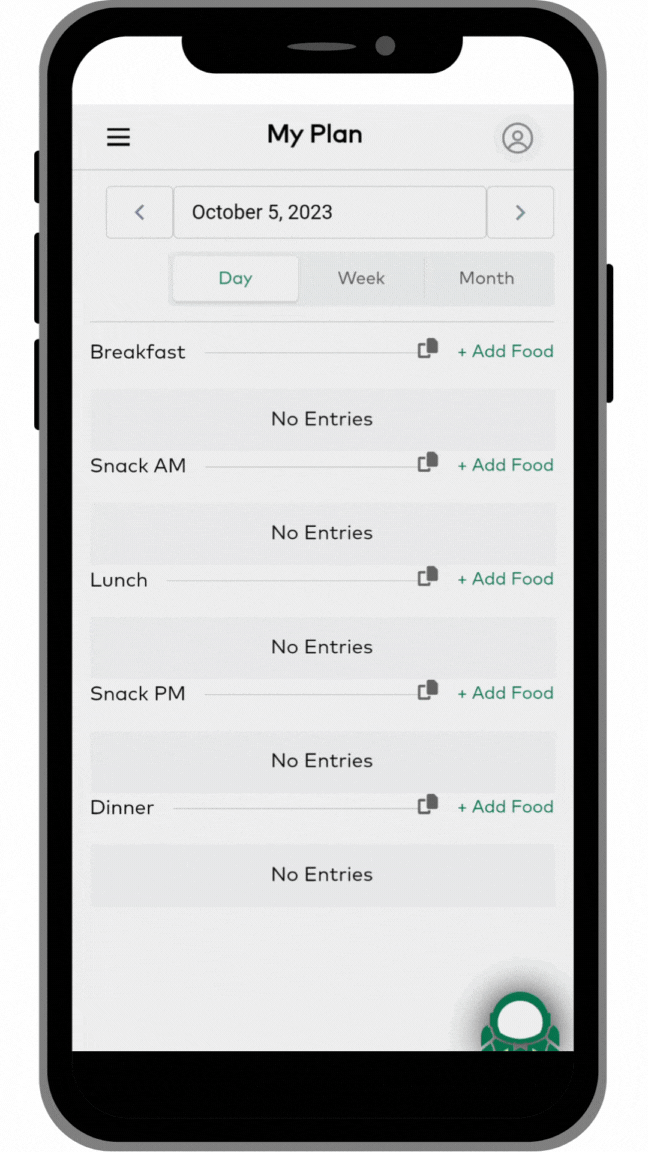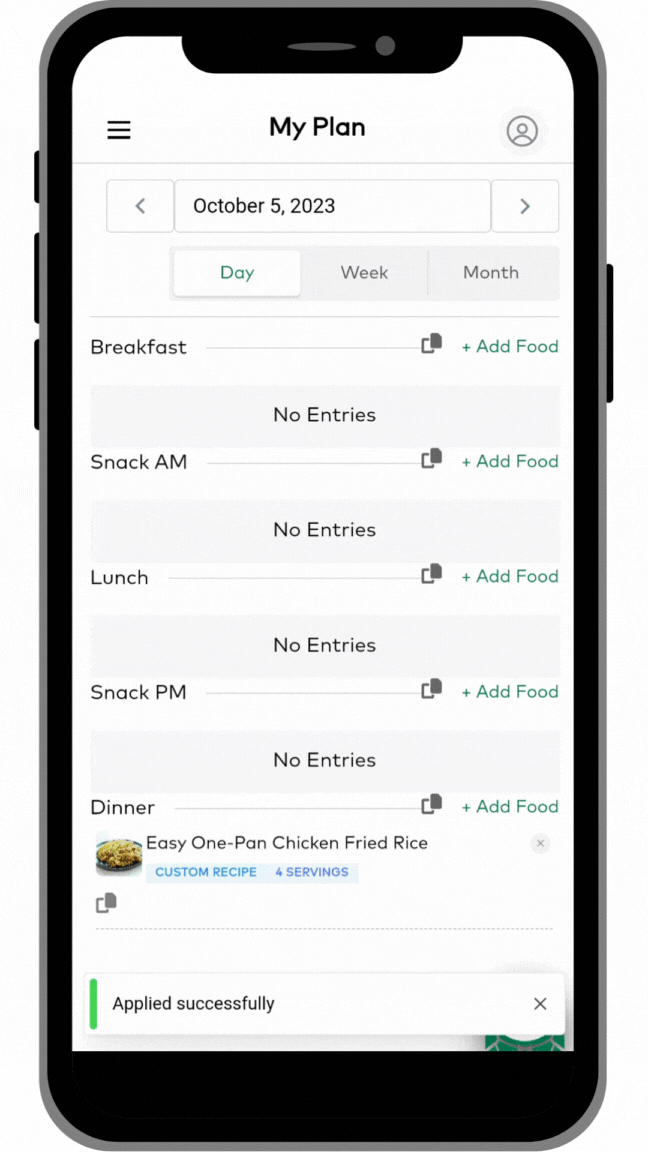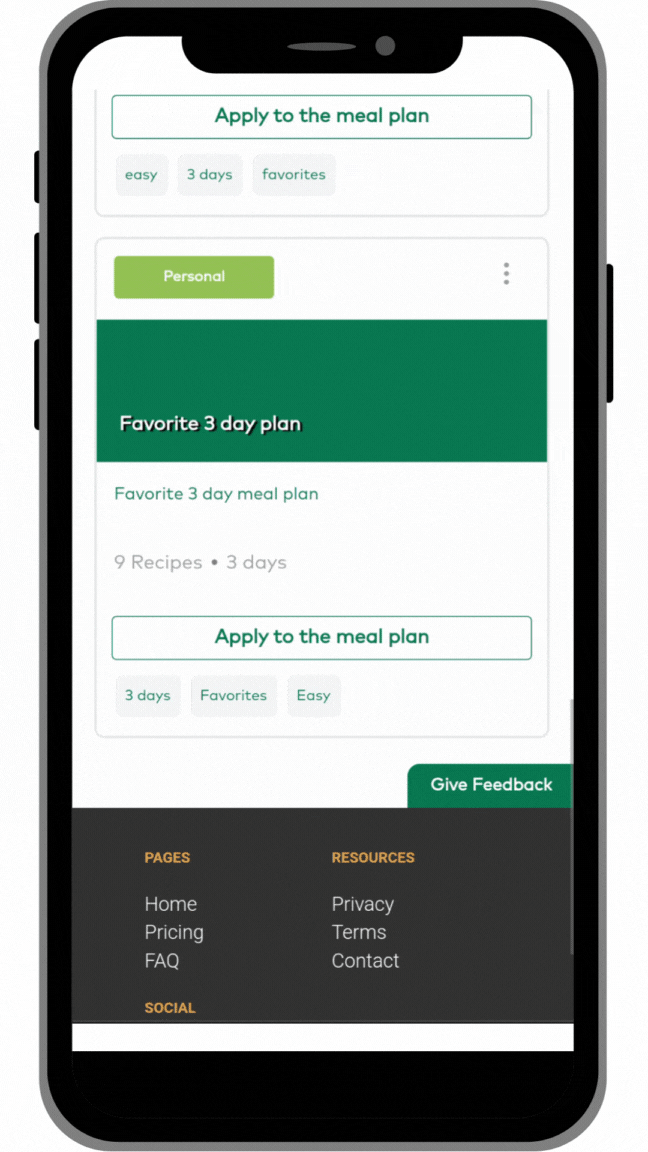Getting Started: Making A Meal Plan
The “My Plan” calendar in MyFoodPlanet is your running meal plan. This is a dated calendar where you can add all of your planned meals and foods. This article will go through the basic views and how to start creating your active meal plan.
Views
To get to the calendar, click on the calendar icon in the main menu. Once on the calendar, you’ll see that there are several view options. You can view the calendar by day, week, or month. Use the date picker or the arrows to move to different dates depending on the view you’re in.
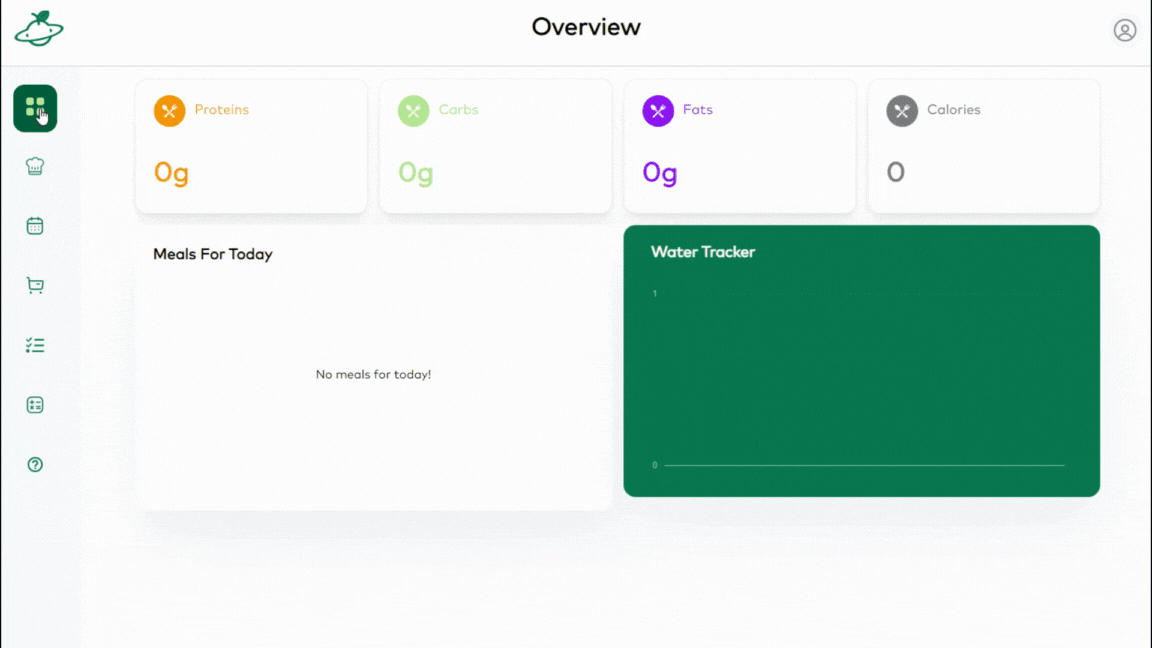
Add Recipes and Foods
You can search your recipes or our food database for foods to add to your meal plan. Then, simply drag and drop them onto your calendar. You can also click and drag to reposition them on the calendar.
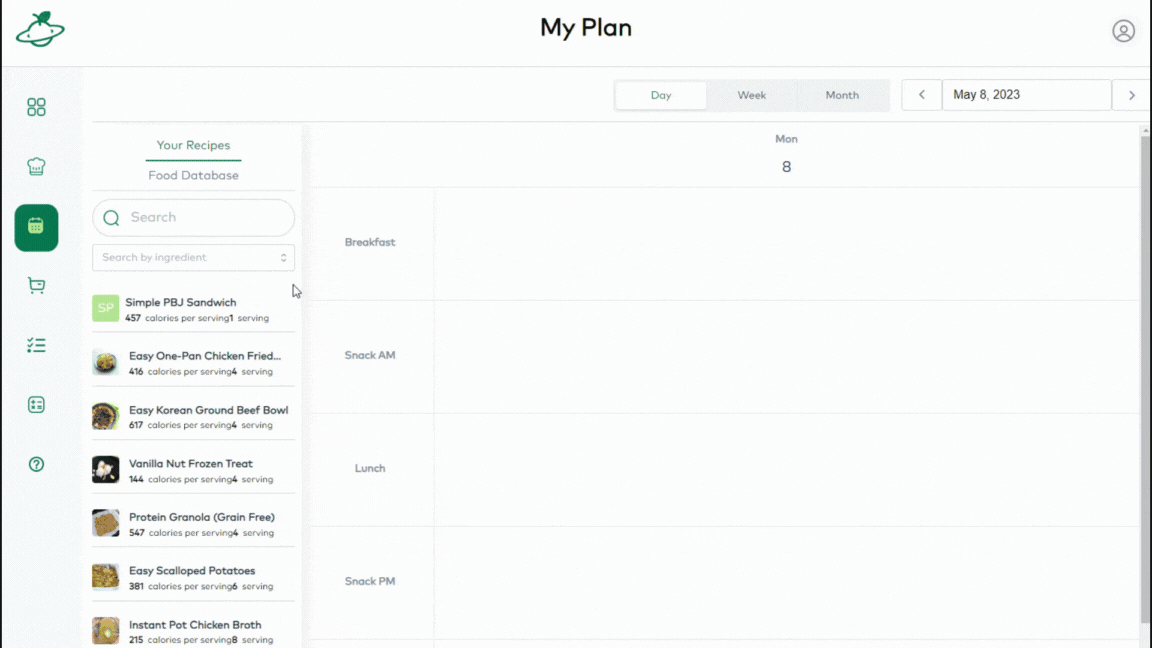
Edit Items
Once an item is on your calendar, you can click on the item to change the serving size (for recipes) or quantity (for individual foods). The ingredient amounts change automatically when you change serving size in your recipes (this affects your shopping list). You can also add a note to each item. If you need to remove an item, simply click the “x” in the upper right corner of the item.
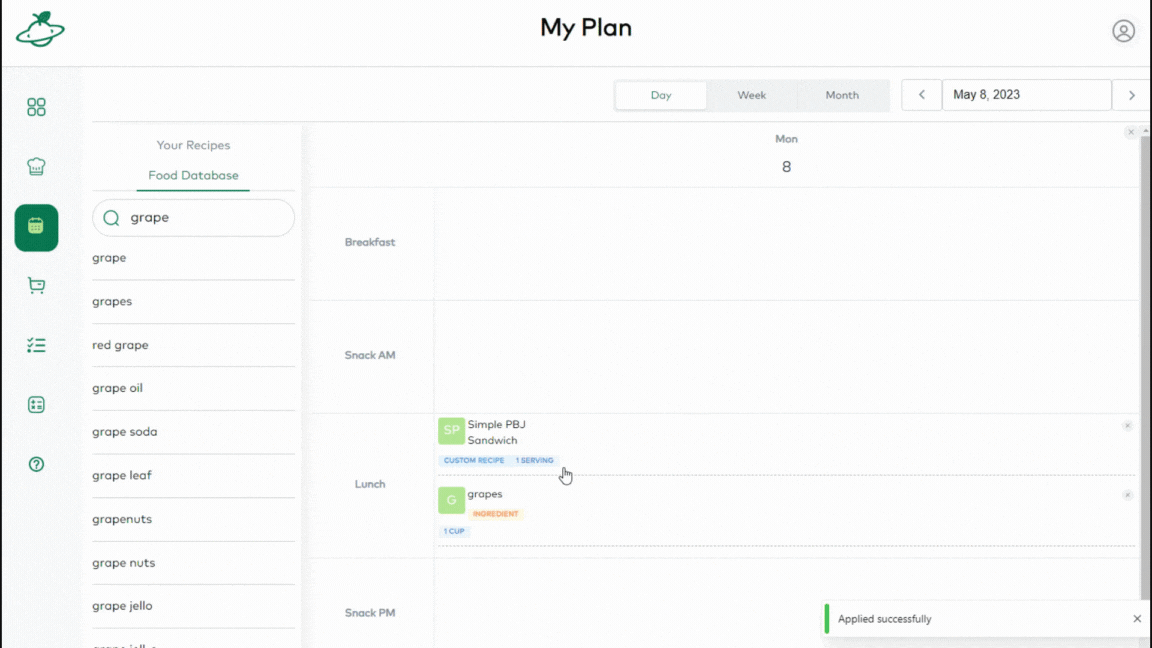
Using A Pre-Made Meal Plan
If you would like to use a pre-made meal plan from your collection to populate your calendar, go to the “MY MEAL PLANS” tab under Recipes and Plans (Chef’s Hat icon in the main menu). Find the meal plan you would like to use and click “Apply to meal plan” and pick a start date for your plan. Day 1 of your plan will be applied to your calendar on the day you pick in date picker. You should see all of the recipes and foods from your pre-made plan on your calendar, starting on the date you picked..