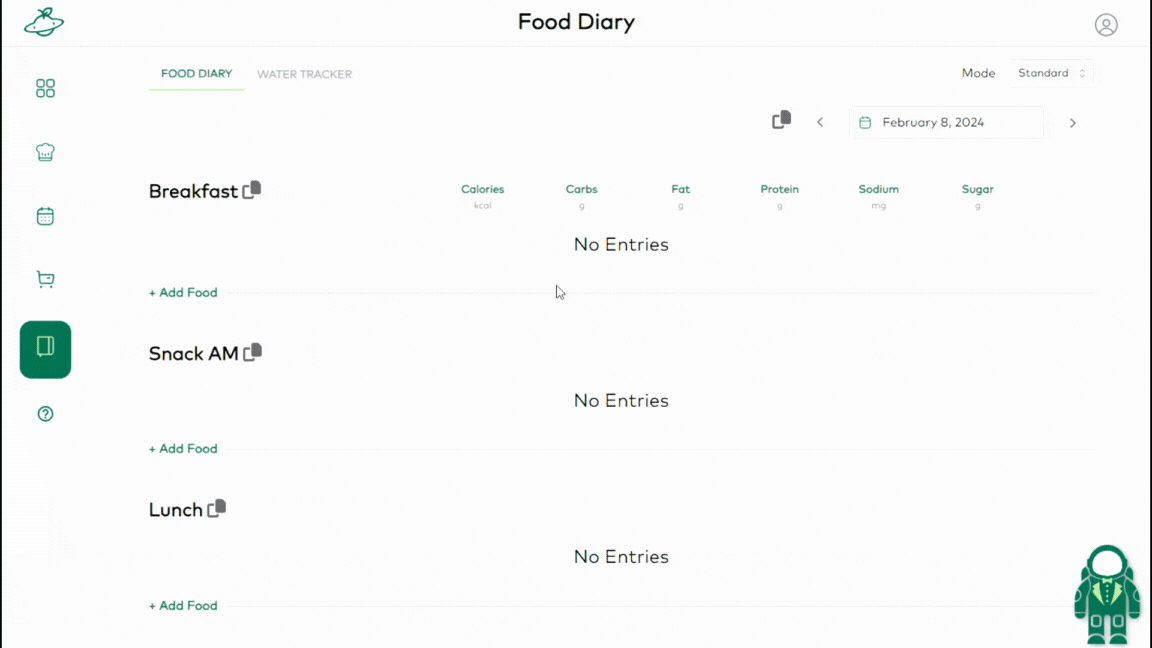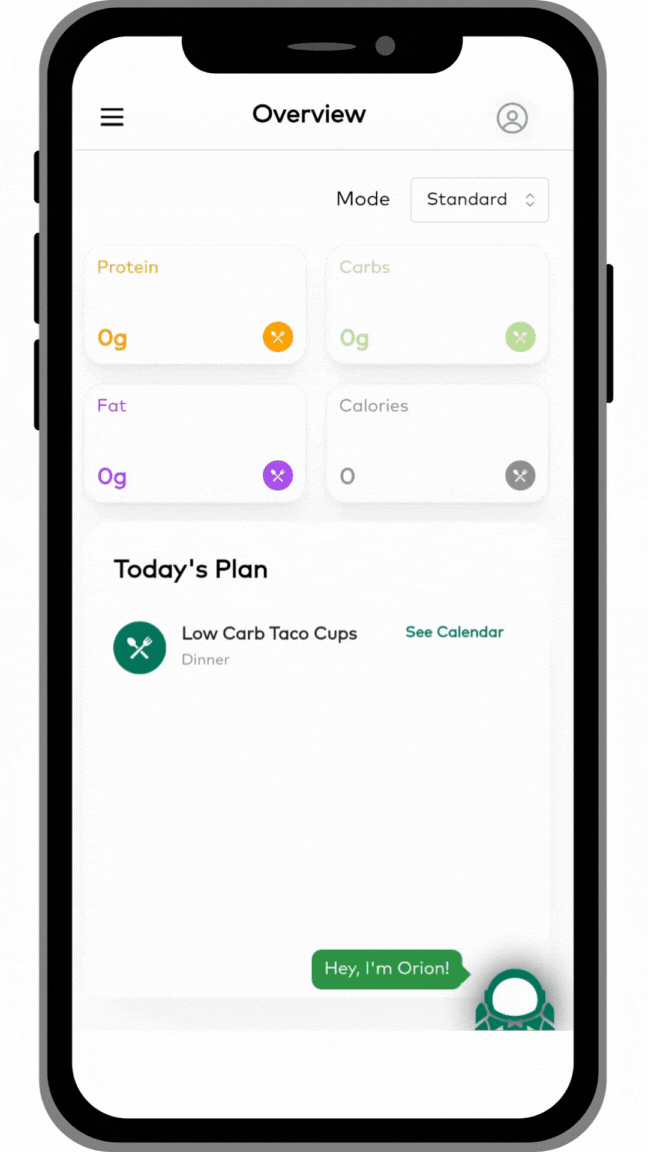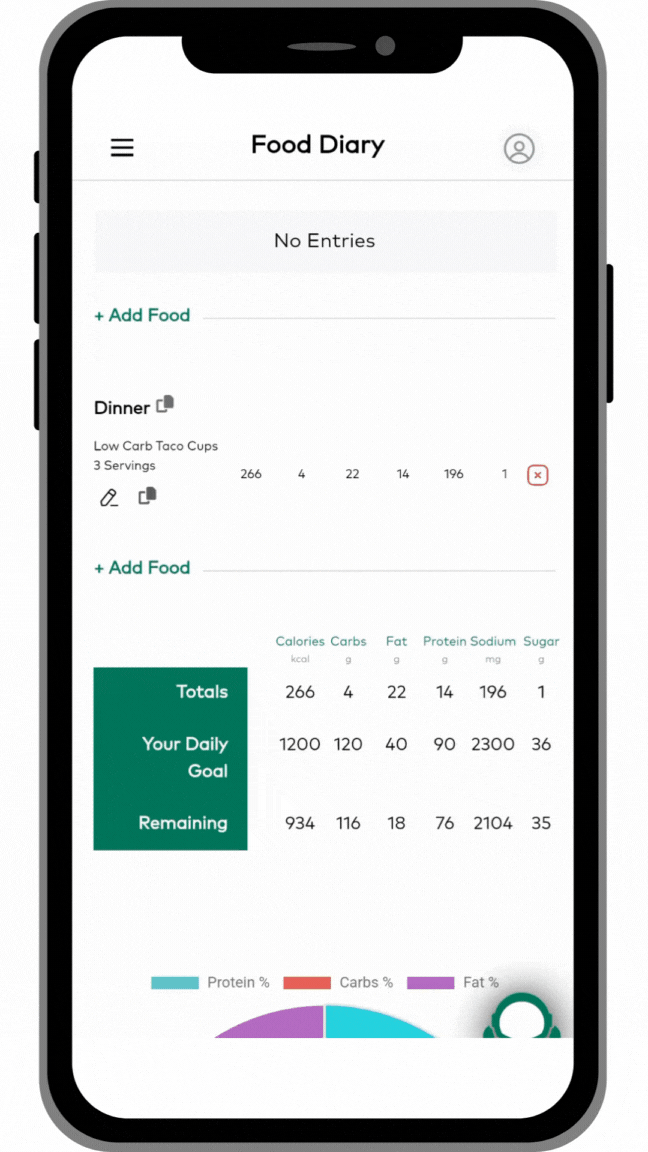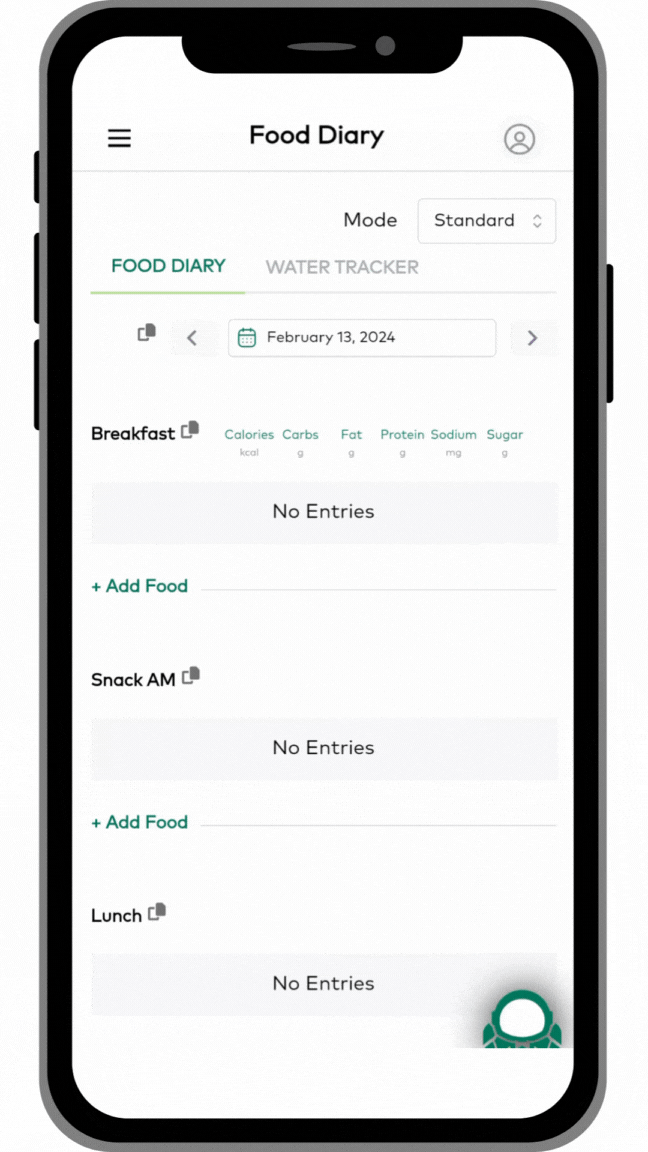Getting Started: Using The Food Diary
The Food Diary is where you can track the foods you have consumed every day. While the “My Plan” calendar is your place to plan what you will eat, the Food Diary is a log of what you actually ate. The Food Diary will track your calories and other macronutrients and even works in different modes depending on how you like to eat.
Foods can be added to the Food Diary from several sources. You can add foods that are on your meal plan with just a few clicks, you can add recipes directly from your recipe database (whether they are on your plan or not), and you can add common foods from the food database (such as commercial foods and individual ingredients.
This article will show you the major functions of the Food Diary.
Add From Your Plan
Start by clicking on the Food Diary in the main menu (diary/journal icon). Then, click “add food” next to one of the meals. If you have any foods on your Meal Plan calendar for that day, you will see them listed and you can add them to your food diary by clicking on them, adjusting the servings you consumed, and clicking the “add” button. You’ll see your total day nutrition breakdown at the bottom.
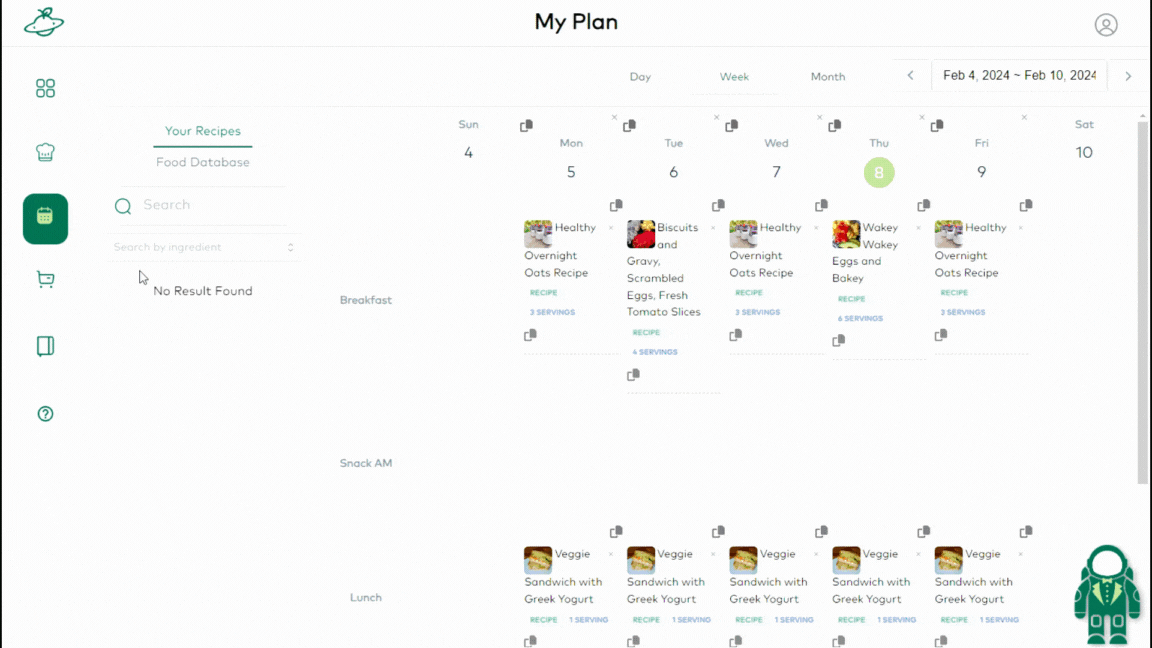
Add From Recipes Or Food Database
Your other two major options for adding to your Food Diary are to add from your recipes or add from the connected food database. To add a food from the food database, click “add food” next to one of the meals and then click on the food database tab. Search for the food you want to add, adjust the quantity you consumed, and click the “add” button.
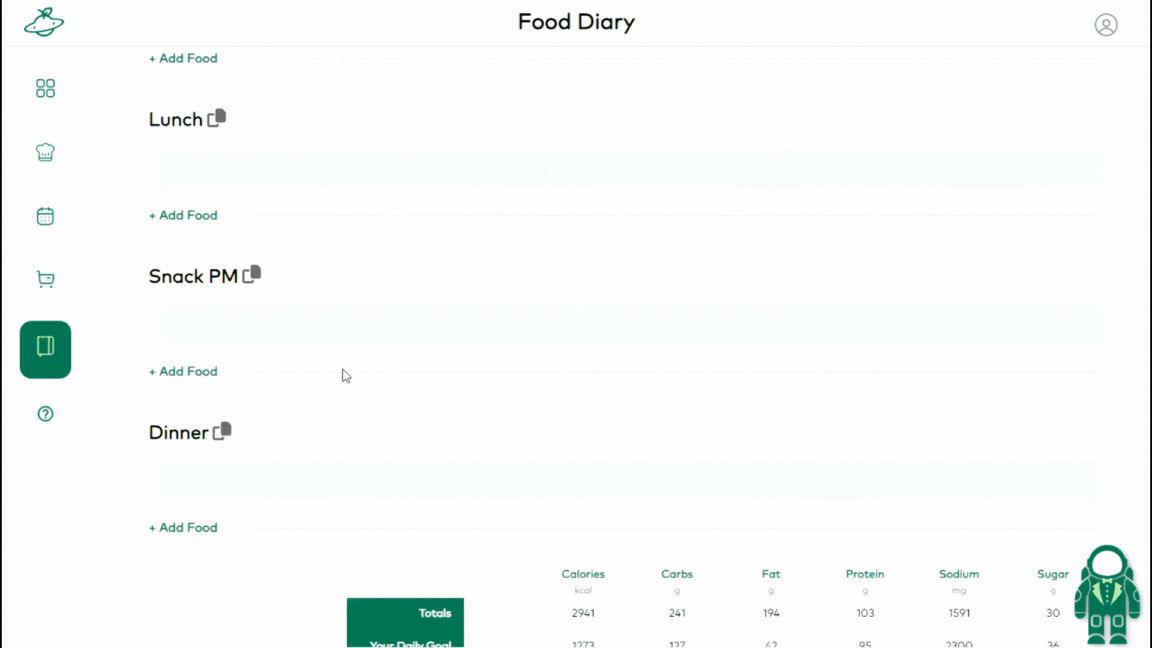
Water Tracker
To track your water intake, click on the water tracker tab at the top of the food diary page. Click on the Add Water button, choose the amount you consumed or enter a custom value, and click the Add button. You’ll see the water added below and you’ll also see it on the dashboard page.